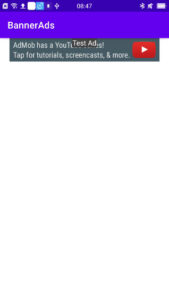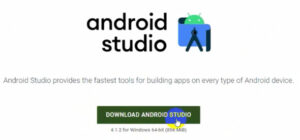When you create a new Android project and run your app on your actual device or emulator, the default Android app icon is launched when the Android Studio activity is launched.

You are able to change this default icon before or after project creation. You may have seen many apps with unique icons for each one. Not only that, but you can also change the apps logo or launcher icon.
Why is it important to change the launcher icon?
Why does the launcher icon need to be changed?
When you publish your app to the Google Play Store or other app market store, someone will install it and an icon will appear. This will have a significant impact on your product. The app is recognized by an icon.
There are several ways to change your launcher icon, one of which is easy and doesn’t require any external tools.
Make sure you have already created a launcher icon.
What is the size of the Android App Launcher icon?
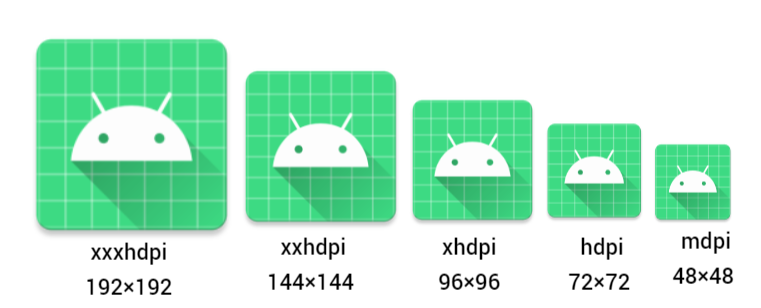
mipmap-xxxhdpi 192×192 (extra-extra-extra high pixel density)
mipmap-xxhdpi 144×144 (extra-extra high pixel density)
mipmap-xhdpi 96×96 (extra high pixel density)
mipmap-hdpi 72×72 (high pixel density)
mipmap-mdpi 48×48 (medium pixel density).
512×512 for google play store
This shaped icon you can find in your Android Studio mipmap resource directory, which is located under res folder.
Simply click on the mipmap resource directory to see the default launch icon. The round and square ic_launcher icon folder is located here. All size icons reside in the mipmap directory.
If you would like to see the icon size and information, you can open the location folder.
Right click on Mipmap⇾show in file Explorer.
This way, you will see the default launcher icon. You can change it directly, but this will require you to create a different size icon manually.
If you are looking for a way to create multiple icon sizes from just one icon, you can do so with the help of Android Studio.
Let’s change the launcher icon in Android Studio.
Step 1:
Open your project in Android Studio.
Step 2:
Right click on res⇾new ⇾image asset.
Step 3:
Select the launcher icon (Adaptive and Legacy) selected by default.
Since the old icon gets overridden by the new icon, you should not rename it. Replaces the default icon with a custom one. If you want to change the icon name then you have to manually delete the default launcher icon, even change the icon name in the required file where the launcher icon is attached.
There are three radio buttons – Image, Clipart, and Text.
Choose image here because we want to change the launching icon.
You can see the Path option when you select the image option.
Here you can pick out your saved icon.
You will notice that different sizes of icon are automatically created. You can customize various aspects of the interface, such as the size and background layer.
After that, click on ‘Next’. Then click on ‘Finish’.
Done, The default icon has been changed.
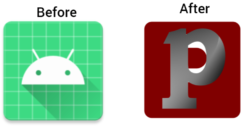
Step 4:
After you replace the icon, Launch the app on your device.

Your custom icon will appear in your device.