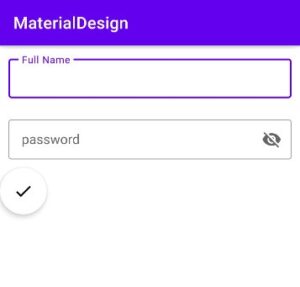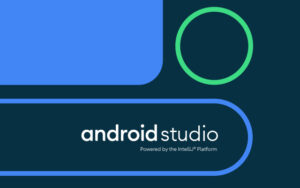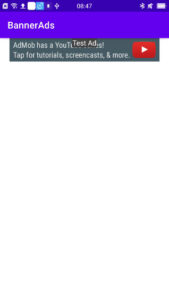How to go on activity to another activity using intent?
What by mean one activity to another activity in android studio?
- In simple words, when you click on any link or button in android studio redirect to another activity.
- For example, you open an app on your mobile, then first show a splash screen.
- Aftershow Application Home Page.
- Different buttons or links are given on the application home page. When you click on a button, it gets redirected to another activity.
- When you click listener event at that time, a new activity is opened.
How to make one activity to another new activity?
- Here everything is explained in a simple way, so one can easily understand.
- Moving from one activity to another is not so difficult.
- So let’s start making one activity into another activity.
Step 1:
Start your project in android studio.
Step 2:
The default activity in android studio is MainActivity.java.
Step 3:
In activity_main.xml we’ll design a simple button.
Follow code
<Button
android:id="@+id/btnsubmit"
android:layout_width="wrap_content"
android:layout_height="wrap_content"
android:onClick="submit"
android:text="submit" />
- we used onClick attribute to define method instance calling setOnClickListner() method.
- After you don’t need uses setOnClickListener() method.
- Also, you can use ID attribute. If you used onClick you no need to make separate method in the java class file.
- Using onClick we reduce code then anonymous java class.
In java class, we used the simple intent method
startActivity ( new Intent ( MainActivity.this,Main2Activity.class ) );
or Intent inte=new Intent(MainActivity.this,Main2Activity.class);
<strong>startActivity(inte);
- Intent: this is an object that provides runtime binding between two activities.
- Inte: object of Intent.
- MainActivity.this: current activity.
- Main2Activity.class: second activity
Example
Now, see the full example of MainActivity.java and activity_main.xml.
activity_main.xml
<?xml version="1.0" encoding="utf-8"?>
<LinearLayout xmlns:android="http://schemas.android.com/apk/res/android"
xmlns:app="http://schemas.android.com/apk/res-auto"
xmlns:tools="http://schemas.android.com/tools"
android:layout_width="match_parent"
android:layout_height="match_parent"
android:gravity="center"
tools:context=".MainActivity">
<Button
android:id="@+id/btnsubmit"
android:layout_width="wrap_content"
android:layout_height="wrap_content"
android:onClick="submit"
android:text="submit" />
</LinearLayout>
Now, Go to the java class file follow the code.
MainActivity.java
package com.example.one2another;
import androidx.appcompat.app.AppCompatActivity;
import android.content.Intent;
import android.os.Bundle;
import android.view.View;
public class MainActivity extends AppCompatActivity {
@Override
protected void onCreate(Bundle savedInstanceState) {
super.onCreate ( savedInstanceState );
setContentView ( R.layout.activity_main );
}
public void submit(View view) {
startActivity ( new Intent ( MainActivity.this,Main2Activity.class ) );
}
}
When users click on the button fired another activity. So, we need another activity.
Now create an empty activity.
Create new empty activity file ⇾ new ⇾ activity ⇾ Empty Activity.
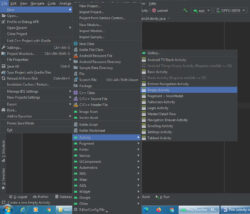
- Rename if you want to other wise remain MainActivity2.java.
- Now, the second activity MainActivity2.java and activity_main2.xml.
In activity_main.xml we pass a simple message in textview.
<TextView
android:id="@+id/firstactivity"
android:onClick="firstactivity"
android:layout_width="wrap_content"
android:layout_height="wrap_content"
android:text="Second Activity"
android:textSize="30sp">
</TextView>
When clicking the button, show the message “Second Activity”
the activity_main2.xml file below shows a full example.
activity_main2.xml
<?xml version="1.0" encoding="utf-8"?>
<LinearLayout xmlns:android="http://schemas.android.com/apk/res/android"
xmlns:app="http://schemas.android.com/apk/res-auto"
xmlns:tools="http://schemas.android.com/tools"
android:layout_width="match_parent"
android:layout_height="match_parent"
android:gravity="center"
tools:context=".Main2Activity">
<TextView
android:id="@+id/firstactivity"
android:onClick="firstactivity"
android:layout_width="wrap_content"
android:layout_height="wrap_content"
android:text="Second Activity"
android:textSize="30sp">
</TextView>
</LinearLayout>
Now, Run your app.
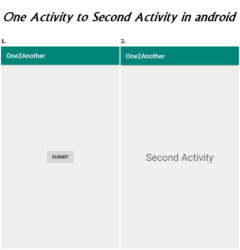
shown as below output
Watch the video on YouTube