Congratulations on creating your Google Play Developer Account!
Now, let’s go through the process of verifying your identity so you can proceed with publishing your apps.
This step is crucial to ensure the authenticity of developers on the platform and maintain the security of the Google Play Store ecosystem.
We’ll walk you through the step-by-step process of verifying your identity on Google Play Console. This process is essential to ensure the authenticity and credibility of app developers on the platform.
How to verify identity for google play developer account ?
Step 1: Google play console dashboard
After logging in to your Google Play Console account, you’ll find a box labelled “To publish apps, verify your identity.” Click on the “verify identity” option to start the verification process.
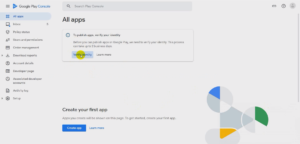
Step 2: What you’ll need for verification
Document Requirements for Verification A pop-up window will appear, detailing the documents you’ll need for identity verification.
You’ll be presented with a list of acceptable documents:
- Driving License
- Passport PAN Card (Permanent Account Number)
- Voter ID
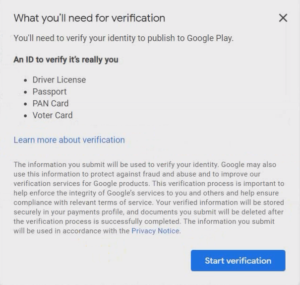
Click on the “start verification” button to proceed.
Step 3: Verify your identity
In the pop-up window, you’ll be presented with two fields: “Legal Name” and “Upload Your ID.”
- Legal Name: Enter your exact legal name exactly as it appears on the chosen document. Ensuring a match between the name on the document and the one you provide is crucial.
- Upload Your ID: Choose the type of document you’ll be using for verification (e.g., Driving License, Passport, PAN Card, or Voter ID).
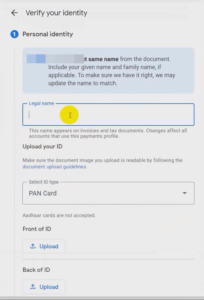
Depending on your choice, upload the relevant document. For instance, if you select PAN Card, upload both the front and back sides of the PAN Card.
After uploading the necessary document, click on the “next” button to proceed.
Step 4: Enter your address
In this section, you’ll need to enter your address information:
- Street Address: Your complete residential or official address.
- City: The city where you reside or where your address is located.
- Pin code: The postal code or ZIP code associated with your address.
- State: The state or province your address is in.
- Country: Your country of residence.
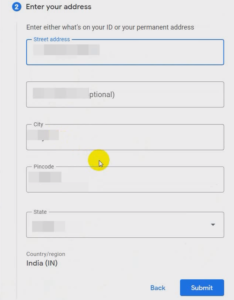
There might also be some optional fields to provide additional information.
Once you’ve filled out the necessary details, click the “submit” button.
Step 4: confirmation message
After submitting your information, you’ll receive a confirmation message.

Verification can take a few hours or even a few days. Check the status periodically.
If your verification is successful, you’ll be notified accordingly.
If your verification is still in progress, don’t worry. Sometimes, the process takes a bit longer due to various reasons.
If there’s an issue with your submission, you might be asked to provide additional information or documentation.
In most cases, once your documents are reviewed and verified, you’ll be able to proceed with publishing your apps on the Google Play Store. And there you have it!
Following these steps will help you smoothly complete the identity verification process on Google Play Console. This verification is a vital step to ensure the integrity of the platform and the apps available to users.